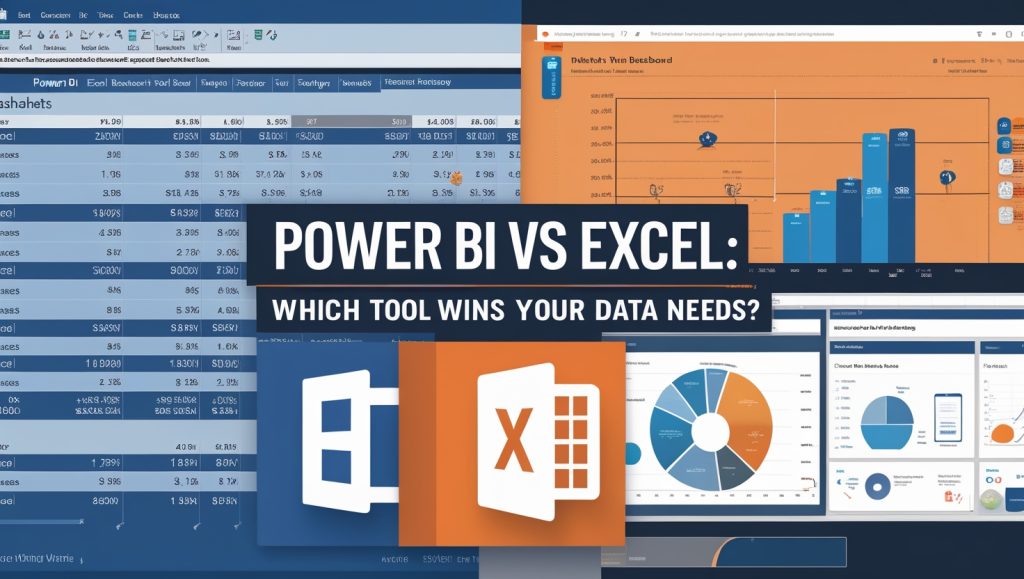
In the world of data, Excel has been the trusty Swiss Army knife for decades. But with Power BI’s rise, professionals face a dilemma: When should you stick to spreadsheets, and when is it time to upgrade to dashboards? Let’s dissect the Power BI vs Excel when to use debate, so you can align your tools with your goals—without wasting time or resources.
Understanding the Tools: Core Strengths
Microsoft Excel: The Spreadsheet Staple
- Best For:
- Small to medium datasets (under 1M rows).
- Quick calculations, budgeting, and ad-hoc analysis.
- Collaborative editing and formula-driven workflows.
- Key Features:
- PivotTables, VLOOKUP, macros.
- Familiar grid interface.
- Offline accessibility.
Power BI: The Visualization Powerhouse
- Best For:
- Large datasets (millions of rows with DAX).
- Interactive dashboards and real-time reporting.
- Enterprise-level data modeling and sharing.
- Key Features:
- Drag-and-drop visuals, DAX formulas.
- Direct cloud integrations (Azure, Salesforce).
- Row-level security and automated refreshes.
Power BI vs Excel When to Use: 5 Key Decision Factors
1. Data Volume and Complexity
- Excel: Struggles with datasets over 1M rows; manual updates.
- Power BI: Handles massive data with compression and DirectQuery.
2. Visualization Needs
- Excel: Basic charts (bar, line, pie) with limited interactivity.
- Power BI: Interactive maps, drill-downs, and custom visuals.
3. Collaboration and Sharing
- Excel: Shared workbooks with version conflicts.
- Power BI: Centralized dashboards with role-based access.
4. Automation and Refresh
- Excel: Manual data imports and formula updates.
- Power BI: Scheduled refreshes and real-time streaming.
5. Cost and Scalability
- Excel: One-time purchase (or Microsoft 365 subscription).
- Power BI: Free desktop version; Pro licenses at $10/user/month.
When to Use Excel Over Power BI
1. Simple Calculations and Quick Analysis
- Example: Budget tracking, invoice management, or sales forecasts.
- Why Excel? Instant formula execution (SUMIFS, pivot tables).
2. Collaborative Editing
- Teams editing the same file? Excel’s co-authoring works seamlessly.
3. Offline Work
- No internet? Excel works without a connection.
When to Choose Power BI Over Excel
1. Large-Scale Data Modeling
- Connect multiple sources (SQL, APIs, Excel) into a single dataset.
2. Real-Time Dashboards
- Monitor KPIs like website traffic or inventory with live updates.
3. Advanced Security Needs
- Restrict data access by team, region, or role.
Power BI vs Excel: Integration, Not Competition
Synergy Tip: Use Excel for data entry and Power BI for visualization.
- Example: Clean data in Excel → Import to Power BI → Build dashboards.
3 Common Mistakes to Avoid
- Using Excel for Big Data: Causes crashes and slow performance.
- Using Power BI for Simple Tasks: Overcomplicates workflows.
- Ignoring Training: Both tools require skill investment.
FAQs
Q: Can Power BI replace Excel?
A: No—they complement each other. Use Excel for granular tasks and Power BI for big-picture insights.
Q: Is Power BI harder to learn than Excel?
A: Yes, due to DAX and data modeling, but Microsoft offers free training.
Q: Can I visualize Excel data in Power BI?
A: Absolutely! Power BI imports Excel files directly.
Final Verdict: Power BI vs Excel When to Use
- Stick with Excel if: You need quick calculations, small datasets, or offline work.
- Switch to Power BI if: You handle large data, need interactive dashboards, or collaborate enterprise-wide.
Pro Tip: Start with Excel for basics, then scale to Power BI as needs grow.
Join the #DataToolsChallenge
Share your Power BI/Excel success stories with @Insightsica!