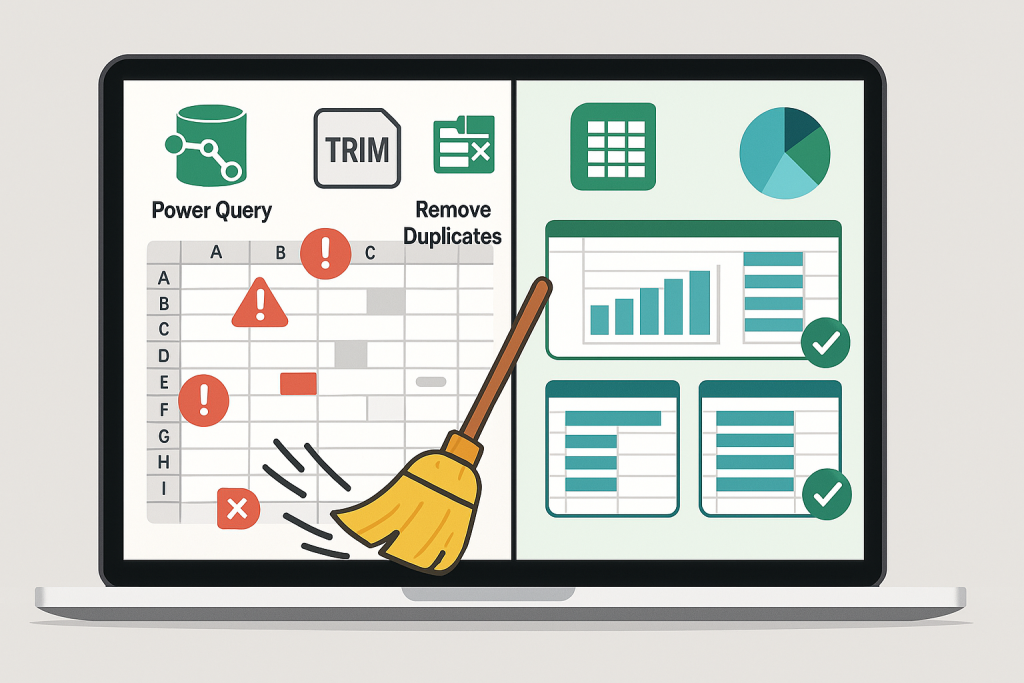
Did you know analysts spend 80% of their time cleaning data—and only 20% analyzing it? With the right data cleaning in Excel strategies, you can flip that ratio. Let’s turn your messy spreadsheets into a goldmine of accuracy.
Why Data Cleaning in Excel is Non-Negotiable
Dirty data costs businesses $12.9M annually on average. Misspelled entries, duplicates, and inconsistent formats lead to flawed reports, skewed analytics, and costly mistakes. Data cleaning in Excel isn’t just a chore—it’s your first step toward reliable decision-making.
7 Best Practices for Data Cleaning in Excel
1. Start with a Backup
- Rule #1: Never edit raw data. Duplicate your dataset (
Ctrl + Drag Sheet) or use Power Query to preserve originals.
2. Standardize Formats
- Dates: Use
Format Cells > Dateto unify entries (e.g., DD/MM/YYYY vs. MM/DD/YYYY). - Text: Apply
PROPER,UPPER, orLOWERto fix inconsistent casing. - Numbers: Remove symbols (
=SUBSTITUTE(A2, "$", "")) and convert text to numbers.
3. Eliminate Duplicates
- Tool:
Data > Remove Duplicates(works for rows). - Formula:
=COUNTIF($A$2:A2, A2)>1to flag duplicates.
4. Fix Missing or Invalid Data
- Blanks: Use
Go To Special > Blanksto highlight empty cells.- Delete rows, interpolate values, or tag as “N/A.”
- Errors: Filter
#N/A,#VALUE!with=IFERROR(formula, "Error Message").
5. Validate Data Entry
- Dropdowns: Use
Data Validationto restrict inputs (e.g., product categories). - Rules: Set limits (e.g., dates after 2020, numbers > 0).
6. Clean Text Efficiently
- TRIM: Remove extra spaces:
=TRIM(A2) - CLEAN: Strip non-printable characters:
=CLEAN(A2) - Flash Fill: Split or combine text without formulas (
Ctrl + E).
7. Automate Repetitive Tasks
- Power Query: Load, clean, and refresh data with reusable steps.
- Macros: Record actions like formatting or deletion loops.
Top Tools for Data Cleaning in Excel
1. Power Query (Get & Transform Data)
- Merge Columns: Combine first/last names.
- Split Columns: Separate addresses into city/state/ZIP.
- Filter Rows: Remove outliers or irrelevant data.
2. Conditional Formatting
- Highlight duplicates, blanks, or outliers with color rules.
3. Fuzzy Matching (Excel Add-ins)
- Tools like Fuzzy Lookup merge datasets with typos (e.g., “Coca Cola” vs. “Coca-Cola”).
4. Third-Party Add-ins
- Kutools: Batch delete blanks, split cells, or reformat.
- XLTools: Unmerge cells, clean whitespace, and more.
Common Data Cleaning Pitfalls (And How to Avoid Them)
- Overcleaning: Don’t delete data impulsively—archive instead.
- Ignoring Context: A “0” might be valid (e.g., zero sales).
- Manual Edits: Use formulas/tools to prevent human error.
Case Study: Cleaning a Customer Database
Scenario: 10,000 rows with mixed formats, missing emails, and duplicate entries.
- Standardize: Use
PROPERfor names andTEXTfor phone numbers. - Remove Duplicates:
Data > Remove Duplicatescut entries by 15%. - Validate Emails:
=IF(ISNUMBER(SEARCH("@", A2)), "Valid", "Invalid"). - Power Query: Load cleaned data into a dashboard.
Result: A 30% boost in email campaign success rates.
Your 5-Step Data Cleaning Checklist
- Backup: Duplicate your dataset.
- Standardize: Dates, text, numbers.
- Remove: Duplicates, blanks, errors.
- Validate: Restrict future entries.
- Document: Track changes for audits.
Free Resources for Data Cleaning in Excel
- Webinars: Microsoft’s Excel Academy offers free courses.
- Communities: Join r/excel on Reddit for troubleshooting.
Final Takeaway: Data Cleaning in Excel is Your Secret Weapon
Clean data isn’t just accurate—it’s actionable. By mastering these tools and best practices, you’ll save time, reduce errors, and unlock insights hidden in your spreadsheets. Ready to clean house?
Also, follow us @insightsica_ai on Instagram and blog for more update