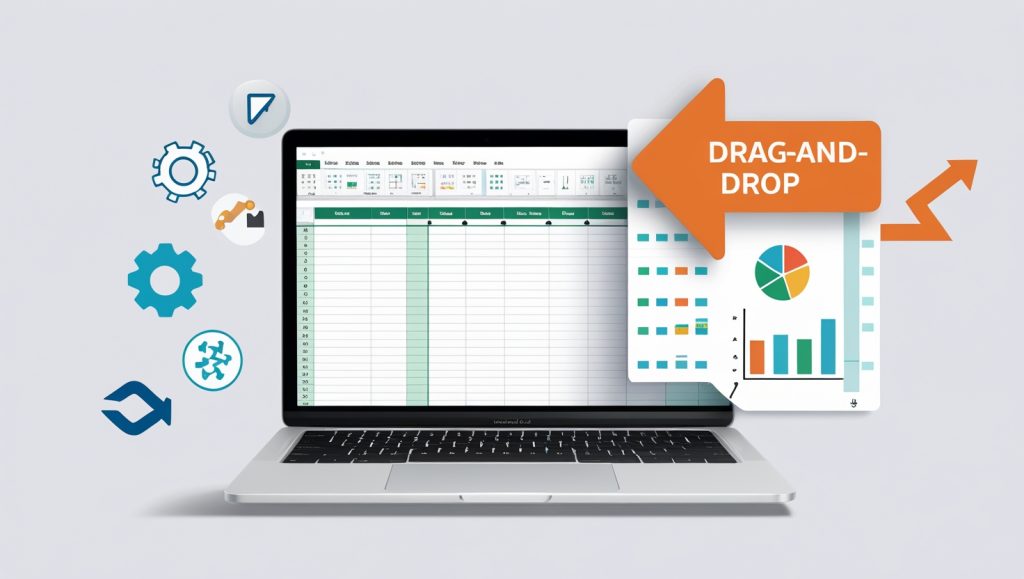
Tired of reinventing the wheel for every new project? Imagine an Excel template that works for everything—budgets, schedules, inventories, and more. With the right design, one template can become your Swiss Army knife for data. Let’s build it.
Why Build an Excel Template That Works for Everything?
- Consistency: Standardize reporting across teams.
- Time Savings: Skip setup and dive straight into analysis.
- Error Reduction: Pre-built formulas and validation rules prevent mistakes.
Studies show employees waste 22 minutes daily recreating documents. A universal template reclaims 11 hours yearly—time better spent on strategic work.
Core Components of an Excel Template That Works for Everything
1. Flexible Structure
- Dynamic Tables: Use Excel Tables (
Ctrl + T) to auto-expand ranges. - Modular Sections: Separate tabs or sections for inputs, calculations, and outputs.
2. Universal Formulas
- XLOOKUP: Replace VLOOKUP for versatile data retrieval.
=XLOOKUP(A2, ProductID, ProductName, "Not Found") - SUMIFS/COUNTIFS: Aggregate data conditionally.
- TODAY() & EDATE(): Auto-update timelines and deadlines.
3. Data Validation Rules
- Dropdown Lists: Restrict inputs (e.g., categories: Marketing, Sales, HR).
- Custom Alerts: Flag outliers with Conditional Formatting.
4. Automated Visuals
- PivotTables: Summarize data dynamically.
- Sparklines: Embed mini-charts for trends.
Step-by-Step: Build Your Excel Template That Works for Everything
Step 1: Define Core Use Cases
Identify scenarios your template must handle (e.g., budgeting, project tracking, inventory).
Step 2: Design the Input Sheet
- User-Friendly Layout: Group related fields (e.g., “Project Details,” “Cost Estimates”).
- Data Validation: Add dropdowns for dates, categories, and currencies.
Step 3: Build the Calculation Engine
- Named Ranges: Simplify formulas with
=SUM(Project_Costs)instead of=SUM(B2:B100). - Scenario Manager: Compare “Best Case” vs. “Worst Case” financial outcomes.
Step 4: Create Dynamic Outputs
- Dashboard Tab: Use PivotTables and slicers for interactive reports.
- Auto-Populate Charts: Link charts to tables for real-time updates.
Step 5: Add Error-Checking
- IFERROR: Replace errors with user-friendly messages.
=IFERROR(VLOOKUP(...), "Check ID") - Conditional Formatting: Highlight negative budgets in red.
Advanced Features for a Truly Universal Template
- Power Query Integration: Auto-import and clean data from CSV, SQL, or web sources.
- Macros: Record repetitive tasks (e.g., formatting, email exports).
- Custom Functions: Use LAMBDA to create reusable formulas.
=LAMBDA(sales, costs, sales - costs)(B2, C2) Real-World Example: A Template for Marketing, Finance, and Operations
Scenario: A startup uses one template for:
- Marketing: Track campaign ROI with
=ROUND((Revenue - Cost)/Cost, 2). - Finance: Forecast cash flow using
=EDATE(StartDate, 12)for 12-month projections. - Operations: Manage inventory with
=IF(Stock < MinLevel, "Reorder", "OK").
Result: Teams save 8+ hours monthly on report setup.
Common Mistakes to Avoid
- Overcomplicating: Too many tabs confuse users. Stick to 3–5 core sheets.
- Hardcoding Values: Use cell references or named ranges for flexibility.
- Ignoring Compatibility: Test templates in Excel Online and mobile.
Your 5-Point Template Audit Checklist
- Input Validation: All dropdowns and date pickers work.
- Formulas: No broken links or
#REF!errors. - Automation: Macros/Power Query refresh correctly.
- Design: Consistent fonts, colors, and branding.
- Documentation: Add a “Instructions” tab with tips.
Free Resources to Supercharge Your Template
- Microsoft Template Gallery: Download pre-built frameworks.
- Power Query Tutorials: Master data automation on YouTube.
- GitHub Repositories: Access custom LAMBDA functions.
Final Takeaway: Build an Excel Template That Works for Everything—Starting Now
A universal template isn’t just a time-saver—it’s a productivity multiplier. Whether you’re managing a side hustle or a Fortune 500 team, an Excel template that works for everything turns chaos into clarity. Ready to design yours?
Also, Follow us @insightsica_ai on Instagram and blog for more update